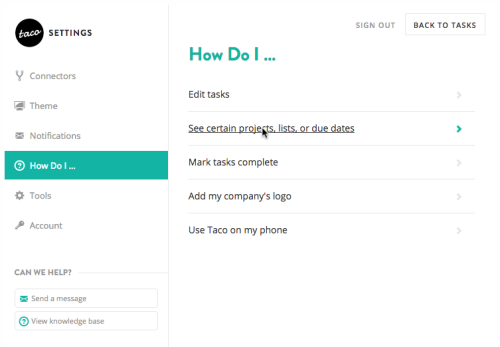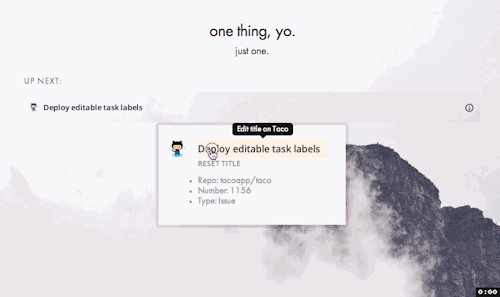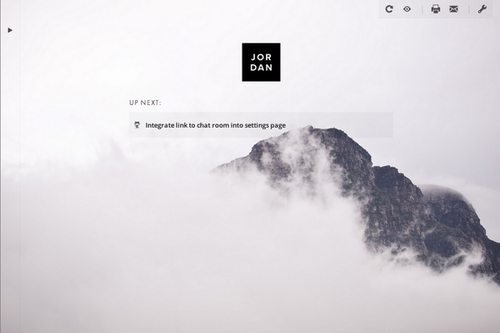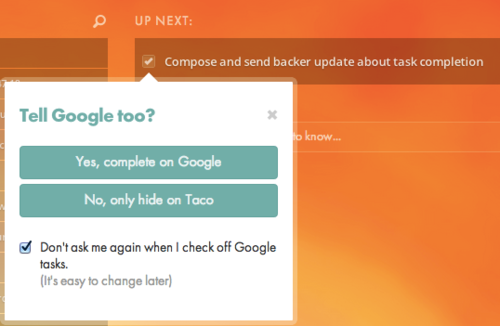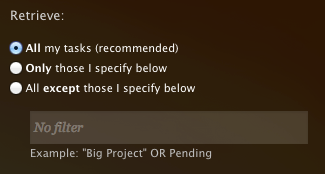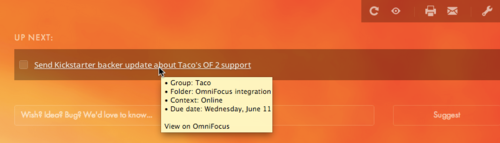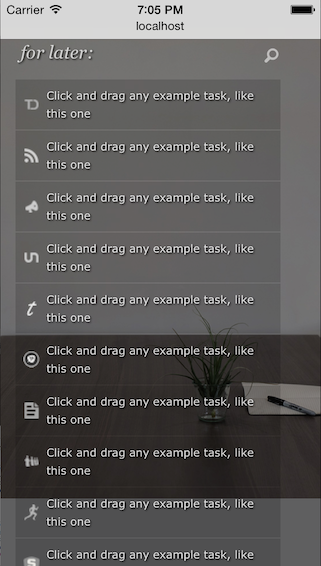Jordan and I mentioned that we were neck-deep in engineering. We’re thrilled to announce the largest and highest-impact set of improvements since Taco began.
As you used Taco, we received requests for 3 things far more than for any other: marking tasks complete, filtering tasks by project, and seeing additional details about a task.
Great solutions to all 3 requests are now live on tacoapp.com.
They were driven by you, and they make Taco unequivocally better; clicking Taco’s new checkbox to complete a task is simply fun. Here’s a rundown and screenshots.
1. Mark tasks complete within Taco
Taco can now resolve tasks with most services, like un-starring a Gmail email, closing a GitHub Issue, or checking off a Basecamp to-do complete. No need to visit the underlying service (though of course, that still works too). Just check the box and Taco will update the service:
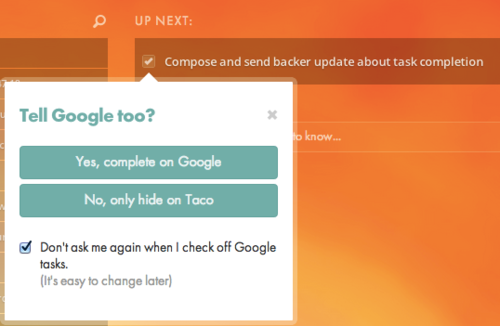
As you can see, you decide what marking a task complete should do. The action can be different for different services. Also, if you heavily use one of the few Taco connectors which does not support completion yet, let us know so we can prioritize it.
2. Filter tasks based on project
Taco is now aware of additional details about tasks, like their Asana task list, Trello board and list, and OmniFocus context, and Taco can now filter based on these details. For example, have Taco only retrieve GitHub issues from certain repositories, or retrieve all Trello boards except two.
We’ve chosen the filter-able attributes to suit each service; project name and task list name are the most common. It’s a more flexible way to only see the tasks you can act on:
3. Show me details about a task
Just hover over a task to see lots more about it, like status, due date, sender’s email address, and project:
These only look simple now
While these changes sound straightforward now that they’re done (and distilled to a sentence or two), each one represents dozens of large and small decisions to get right. We weren’t interested in implementing something just to say it exists. While nothing is perfect, Taco’s new solutions represent months of testing and tweaking. We’re excited to see them make your day better.
Finally, you’ll see lots more polish on the site, including a new text font, lots of new themes, and far better mobile support. Try visiting tacoapp.com from your phone or tablet. Yes, dragging and dropping works well now. Choose what’s most important from the comfort of your couch or lunch table.
Thanks for your support. We’re not done yet.
Your Taco caretakers,
Troy and Jordan